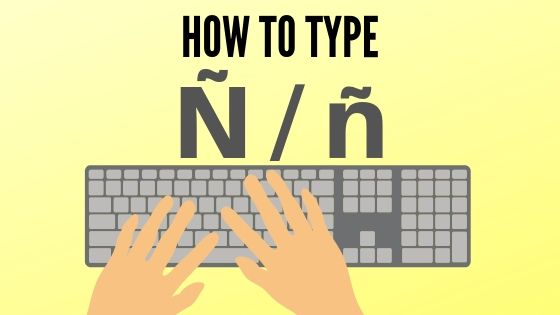Outside of Spanish-speaking countries, the Ñ/ñ (enye) letter is very difficult to write in the modern world. It’s not just part of the standard keyboard. There is no dedicated key for this. Here in the Philippines, since our keyboards are usually in the form of the United States or the United Kingdom, it does not have a Ñ/ñ key. However, there are ways to type in Ñ/ñ in using keyboard shortcuts or other commands on your device.
It will be useful to know how to type Ñ/ñ on your phone or your computer. We’ll tell you how to do that in this post.
Windows Computer or Laptop Using Numeric Keypad
If your keyboard has a numeric keypad, you can type Ñ/ñ by following these steps:
- Activate the numeric keypad by turning on the number lock key.
- To make a loot case ñ, place the Alt key on the key digit keypad, then type 164. For uppercase Ñ, hold down the Alt key then type 165.
Note that this will only work if the the numeric keypad on your computer/laptop is located to the right of the keyboard.
For easy remembering, the keyboard shortcuts are:
ñ: Alt + 164
Ñ: Alt + 165
Using the Character Map
If your laptop does not have a numeric keypad, you can search for Ñ/ñ find using the character map. Here’s how:
- On the taskbar, click the Windows icon.
- Find the character map.
- Open the Character Map app and search for Ñ/ñ.
- Double-click on Ñ/ñ to select and click Copy.
- Paste (Ctrl + V) on the file you are typing.
Mac (MacBook Pro, MacBook Air, iMac)
Ñ/ñ is easy to type on Mac. Here are two options:
Option A: Press N and hold the button and it will Ñ appear in the list of options. Just click Ñ and you’re done.
Option B: Hold the option button then press N. When you do this, Tailed (~) will appear. Release the option key and press n again to create ñ. For upper case Ñ, you should also type capital N (hold down shift when you press N).
To summarize, the keyboard shortcuts are Option N + N or long-press N.
Microsoft Word
Ms Word on Windows
When typing on MS Word on a Windows PC, you have two options on how to enter options Ñ/ñ.
Type N0303 on the document and then press Alt + X. Remember that you should not press the space when you do this. If you want to enter the lower case enter ñ, type n0303, and then press Alt + x.
Press Ctrl + Shift + Tilde (~) and then type N for a larger Ñ To create a lower case, press ñ, Ctrl + Shift + Tilde (~), and then type N.
MS WORD ON MAC
If you are using MS Word on Mac, the Mac process applies.
- Hold down the option key then press N. When you do this, Tilde (~) appears.
- Release the option key and press Shift + N again to create ñ or create upper case Ñ.
Mac keyboard shortcut: Option N + N.
Android Phone
Just like an iPhone, you can type Ñ/ñ type on an android phone in the same way.
- Long press the N/n key.
- Slide to select Ñ/ñ to choose on the popup options.
If press Ñ/ñ does not appear when you press the N/n key, check your keyboard settings. If your keyboard language is set to English, enable Filipino or Spanish as well. When you have the N/n key, it should make Ñ/ñ available as an option.
About the Letter Enye
Enye is one of the letters we borrowed from foreign languages and adapted to the modern Filipino alphabet. This is one of the many influences that Spain left after three centuries of colonialism. Today, while Ñ our is one of the most commonly used letters in our alphabet, it is something that we often encounter, especially in proper names.
We hope this article will help you to type correctly so that when you find a word that needs an enye.