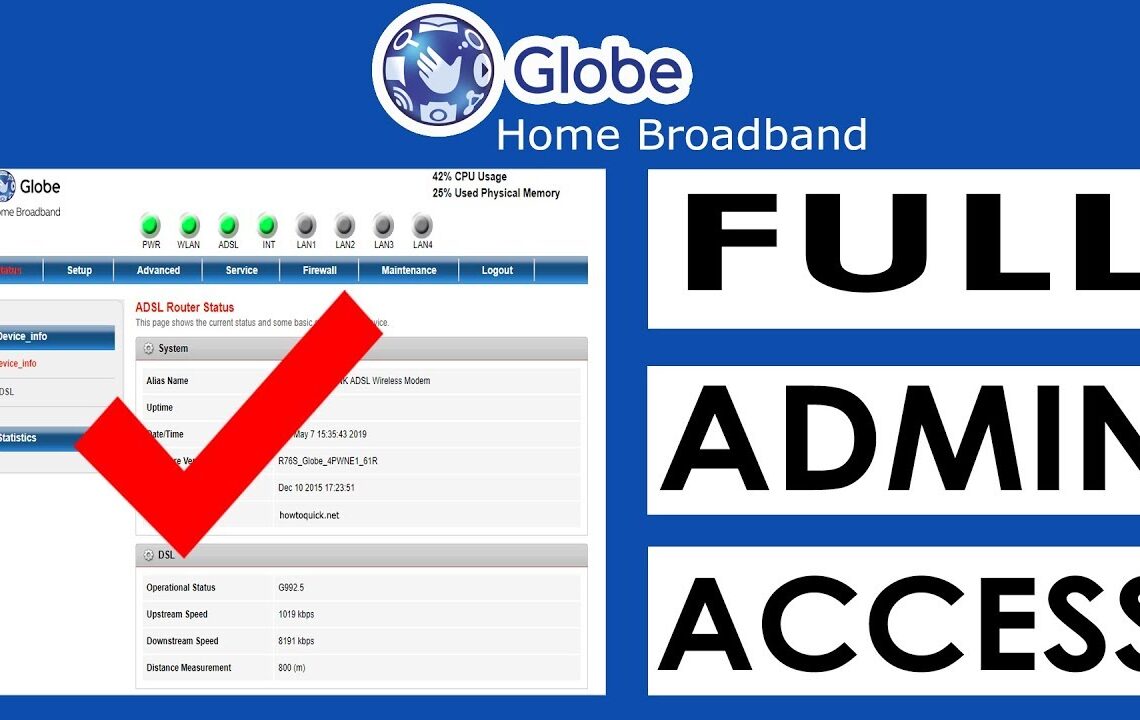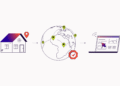You need to know the default username and password of Globe Routers to make changes or configure your globe on a home router. Its web interface is a way to configure your Globe Router. When you open an internet browser like Google Chrome and access the router’s web configuration page. You’ll have to know the IP address to type on the browser’s address bar. You’ll also need to login and with a router username and password.
The router’s password is different from the Wi-Fi or Wireless LAN password. The router password is used to log in to the router’s web configuration interface when you want to make some configuration changes. In contrast, Wi-Fi or wireless passwords are used to connect to a router wirelessly to access other devices on the local area network (LAN) or to access the Internet.
The USER Account and the ADMIN Account
Globe at Home Prepaid WiFi uses two (2) account names to configure routers through its web interface. The first account uses the username “user”. This account is designed for general users. The second account, the account with the username “admin”, is designed for more advanced users.
The Default Router Information
The default username of the default IP address and the default password are usually stamped (down) on the back of the router.
Default IP address: 192.168.254.254
Default username: user
Default password: user@home
Default admin account
Username: admin
Password: 3UJUh2VmEfUtsEchEC2
The Default Username and Password of Router Do Not Work
The default username and password only work if the router was not previously configured through the web interface. This is because the router requires anyone to access the web interface initially to change the password immediately. Therefore, if someone has changed the Wi-Fi names and passwords of the wireless LAN, the password of the router has already been set to a different value.
Reset Router to the Default Factory Configuration
If the Globe Router’s default username and password do not work, you need to reset the router to its default factory configuration. To do this, press the reset switch on the side of the router. Use a small sharp tool such as a paper clip. Press or hold the reset key for about 10 seconds or until all the lights are off except for the electric light. After releasing the reset switch, wait for the router to boot automatically.
Change Login Username and Password
Changing Wi-Fi passwords is easy, and only takes a few minutes. There are some specific steps, so a guide can be helpful if you don’t know how to get started. Read below and we’ll guide you through how to change your password to your Globe Wi-Fi at home, and prevent any strangers from connecting to your Wi-Fi once and for all.
Step 1: Go to http://192.168.254.254/. Log in with your username and password. If you don’t know what it is, look at the back of your modem to find them.
Step 2: Go to the advanced tab, then click on Wi-Fi Security Settings after Wi-Fi. You will see an edit button on the right. Click on it.
Step 3: Enter the desired name and password for your Home Prepaid Wi-Fi and click Save.
Why Should You Change Your Globe At Home Wi-Fi Password?
When you purchase a new Globe on Home Prepaid Wi-Fi, you will already be assigned the default Wi-Fi password below your modem. It will be entered as a Wi-Fi key or Wi-Fi password. This default password is already secure because it is unique to your Wi-Fi, so strangers will not be able to access your Wi-Fi unless they see the bottom of your modem and the password.
However, it is recommended to change your Wi-Fi password to strengthen the security of your connection. This ensures that only those with whom you share passwords will be able to connect to your Wi-Fi. It’s even easier to have a personal password, so you don’t always have to look at the bottom of the modem if you forget the default password.
Changing your password on your Globe Wi-Fi in your home is a piece of cake. Now you can stop strangers you don’t trust from using your Wi-Fi without your permission.