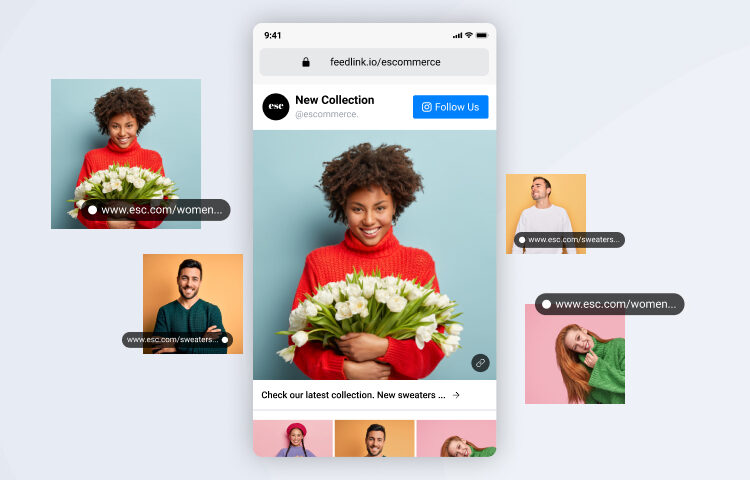Instagram is the biggest photo-sharing social media platform in the world and boasts over 1.2 billion users. As you can imagine, the number of photographs (and videos) shared on Instagram is enormous! 95 million photographs are shared every day (see this), and since Instagram launched in 2010, over 40 billion photographs have been shared by users.
Gain Control Over Your Insta Photo Activity
More than ever before, Instagram users want control over how they use their accounts and with that in mind, you might want to know how to hide tagged photos on Instagram.
Managing Your Photographic Activity On Instagram
Well, good news – we are here to help! You can manage your photographic activity on Instagram and if you’re tagged in someone else’s photographs and you hate the image, you can also hide those posts. Additionally, you can unhide those images too – at a later date. For example, you’ve had a row with your best friend, you no longer want to see those tagged photos, so you need to know how to hide tagged photos on Instagram. Perhaps a few weeks later, you make up and you’re friends again? Now, as you’ve changed your mind, you need to know how to reverse what you’ve done and unhide tagged photos on Instagram.
Let’s dive straight in and learn how to hide tagged photos on Instagram, just like a professional Instagram user!
Important Steps to Hide Tagged Photos on Insta
Follow these steps to know how to hide tagged photos on Instagram:
- Always start by logging into your Instagram account.
- Visit your profile page.
- Click on the icon for tagged photo (locate this on the right side of your screen).
- Select the photograph you want to hide.
- Open the photograph.
- Next, tap on the photograph and press your username.
- A menu will appear.
- Choose “Hide From My Profile” option.
- You’ve just hidden the photograph you no longer want to appear on your profile.
How to Unhide Tagged Photos on Instagram
Whether you’ve made a mistake and hidden the wrong picture from your Instagram profile or you’ve changed your mind and want to reverse your photo-hiding activity – we’ve got the steps to follow below.
Important Steps to Unhide Tagged Photos on Insta
- Visit your Instagram account.
- Go to the Notifications area.
- Select the image that you want to unhide.
- Click on the image and press on your username.
- Select the prompt “Show on My Profile.”
- All done!
Managing Your Tagging
You don’t have to keep repeating the above steps for how to hide tagged photos on Instagram. You can manage all of your photo tagging in your settings. Just visit your Instagram, profile, and select the Menu prompt. Then, visit the Settings area. Choose Privacy and select the option for Tags. Once you get to this area, you can manage your photo tagging on Instagram. For example, you can organize your photo tagging controls to request your approval before a tag appears on your profile.
Final Words on Photo Tagging Controls
So now you know how to hide tagged photos on Instagram, how to unhide tagged photos on Instagram and how to manage all of your photo tagging in your Settings area on Instagram. It’s easy to do and gives you much more control over the images of yourself that you want to display on your profile. No more bad pictures – and no more images of you and your ex popping up when you’d rather not see them again!