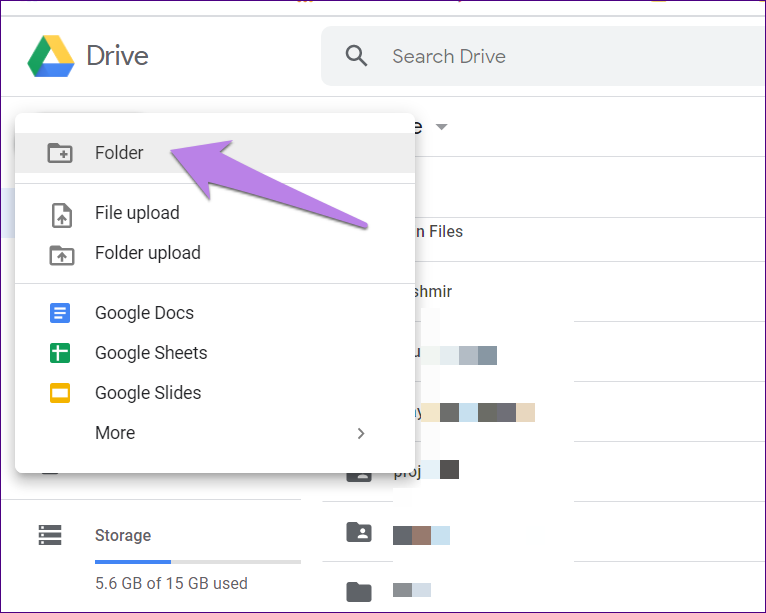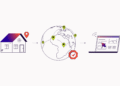Google’s G Suite, which includes Google Drive, has more than 2 billion monthly active users. That’s a quarter of the people on the planet.
Are you learning how to use Google drive? Do you wish you knew some shortcuts that would save you time?
Here are some tips and tricks that can help improve your google drive management skills.
-
Use the Search Feature
If you’re tired of endlessly scrolling through your documents to find the one you want, try Search In Drive. It’s one of the easiest productivity tools.
Find the toolbar at the top of your screen to begin. Choose the type of file you are looking for, and then add a keyword to narrow your search down.
-
Google Drive Management Has Speech-to-Text
To use the tool that allows Google docs to type voice-to-text, you create a new document, select Tools, and then Voice to text. Next, you click on the microphone and begin to speak.
When you want to pause, you click the microphone again. You can hit enter with the keyboard to help shorten blocks of text, even when the microphone is on.
-
Share Your Document Online
You know you can share documents with co-workers, but did you know you can publish your document online?
It’s fast and straightforward. You click on File at the top left-hand side of your screen and select ‘Publish To The Web.’ You’ll see a public link to copy and share. When you make updates to your document, it updates the online version.
-
Have a Live Team Chat
Live chat is a handy tool when you are working with someone else in the same Google Document. You can chat with them live by opening the document and clicking on the comments box/bubble in the top right.
A chat will open, and you can enter your comments here. If you are away from your document for a second, new chats will send you a notification. A discussion is helpful when translating documents.
-
Flag Important Folders and Other Tips
When you want to find specific folders quickly, you can flag them by changing their color. Right-click on the folder and select change color. It’s a simple visual that makes finding essential documents easier.
Consider this article to learn more about duplicates and offline access.
-
Create a Simple Survey
On your main drive, click New, then select Google Forms. Type your question in the question box provided and choose the type of answer you would like to allow.
You can customize how the users will respond to the survey. You can share your survey by copying a link, sending it via email, or using social media.
Try Your New Tools Today
There are many other Google drive management tools available. It takes some time and experimentation to find the ones that will help you be more productive. Each time you use a new tip, you’ll be happy you discovered it.
Did you find this article helpful? If so, be sure to check out our other resources. Use the simple search feature or check out our Business and Tech categories.